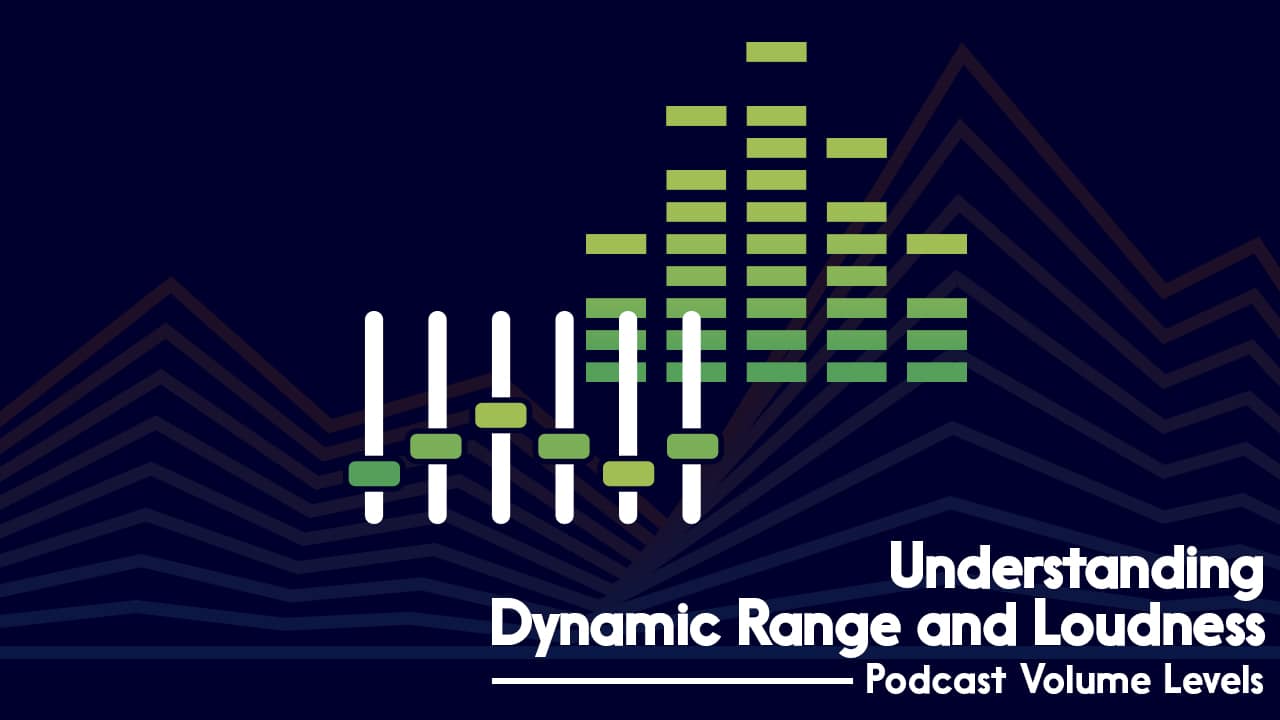In this Adobe Audition review, we’ll take a look at why you might want to use it for your audio production.
There are so many options out there for recording and editing audio these days. Adobe Audition is considered one of the “premium” choices, for a couple of reasons.
Firstly, it’s an immensely powerful, intuitive, and flexible DAW (“DAW” stands for “Digital Audio Workstation”, by the way).
Secondly, it costs a monthly subscription fee to use it. That’s where the “Creative Cloud” part comes in.
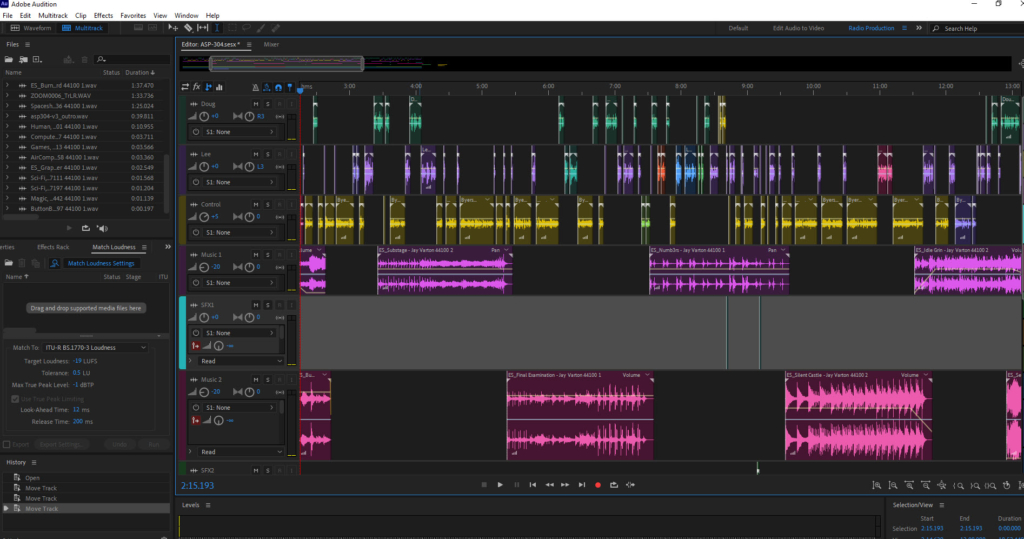
Whilst I know I can record and edit audio for free with Audacity, or pay a one-off fee and get Hindenburg, I’ve always stuck with Audition over the years.
There’s no single “correct” DAW to use though. It’s really more about how you use them.
If you stick with one and really master it, it’ll save you time in the long run, and mean that you’re getting an optimal audio quality for your show.
In this Adobe Audition review, I’m going to talk you through some of my favourite features and processes when it comes to podcasting with Adobe Audition. And if you’ve ended up here, not entirely sold on Audition, then feel free to check out our main Podcast software article.
But, if you’re here for the full lowdown on Audition itself, then let’s start by taking a look at the costs of running this software…
Adobe Audition Pricing
A quick heads up that, as part of our Adobe Audition review, our link here is an affiliate. That means we’d earn a small commission if you signed up to Adobe Audition Creative Cloud, but at no extra cost to yourself!
The monthly cost of Adobe Audition CC is $29.99 or £30.34, though an Annual Plan paid on a monthly basis drops to $19.99 or £19.97
The prepaid annual cost of Adobe Audition CC is $239.88 or £238.42
The monthly cost of Adobe’s All Apps package is $74.99 or £75.85, though an Annual Plan paid on a monthly basis drops to $49.99 or £49.94
The prepaid annual cost of Adobe’s All Apps package is $599.88 or £596.33
Students and teachers qualify for a discount with the All Apps package. Here, the monthly cost is $19.99 or £16.24 and the annual cost is $239.88 or £196.30.
Features
Adobe Audition is one of those programs where you can discover new features each time you open it. There isn’t much you can’t do in there.
So instead of trying to run through absolutely everything, I thought I’d list my favourite and most commonly used processes instead.
I use these for a wide variety of different podcasts. From single voice shows such as Podcraft, to multi-cast and fully soundscaped audio dramas like Hostile Worlds.
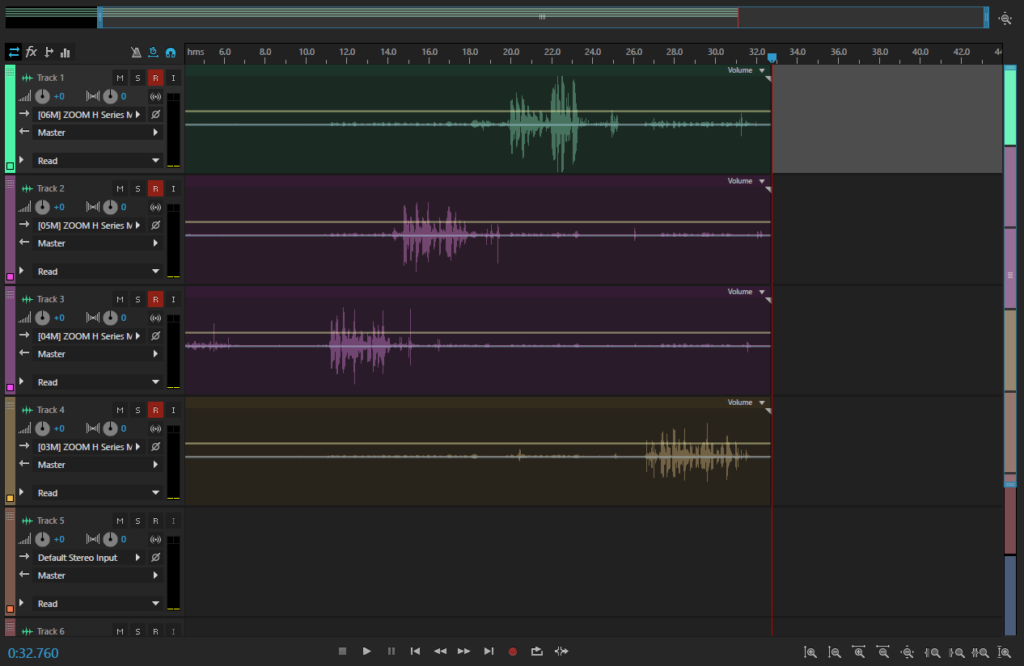
Multitrack Recording in Adobe Audition
Having the ability to record on multiple tracks with separate microphones can give you a lot of flexibility and control.
You can set gain levels appropriate to each person’s voice, then give them individual EQ and processing treatment in post-production.
When making audio dramas, I’ll often record groups of actors straight into Adobe Audition’s multitrack. The feature can be equally useful when recording a roundtable-style discussion show too.
Clip & Track Effects
During the editing process, I’ll apply a variety of effects to my audio clips.
In Adobe Audition, you can apply effects to the entire track, or to individual clips themselves. These effects can be anything from compression and EQ to reverb or telephone filter effects.
These are completely non-destructive, so they won’t permanently make any changes to your clips, and you can easily toggle effects on and off.
Adobe Audition Review: Adaptive Noise Reduction
A lot of podcasters use dynamic mics which can mean there’s a certain level of hiss under their audio.
Noise reduction is great for cleaning this up. Traditionally this process works by manually taking a sample (around 20 seconds) of the type of ‘noise’ you want to remove, then applying it to the entire clip.
Audition’s Adaptive Noise Reduction process runs as a track effect in the multitrack though. Even with its default settings, it cleans up vocal tracks brilliantly. You can then export these tracks to make a new “clean” version of the audio to work with.
It’s best if you wear headphones to listen to this clip!
This adapts to the noise level underneath the vocals as it processes. So even if you were adjusting your gain a lot during the recording, Adaptive Noise Reduction will – funnily enough – adapt to the variations.

Spectral Analysis
Whilst constant hiss is one form of unwanted noise, the other is the isolated sounds of things in the background during your recording. This could be anything from a dog barking, to a phone ringing.
If such a noise happens at the same time as someone is talking, and what they’re saying is imperative to the conversation, then you can’t edit it out in the traditional ‘cut’ sense.
With spectral analysis though, you can look at the audio in frequency form, pick out the unwanted sound, and literally rub it out.
Like any type of restoration work, there are limits, but there will be times when this process can work like magic and really help you out in a pinch.
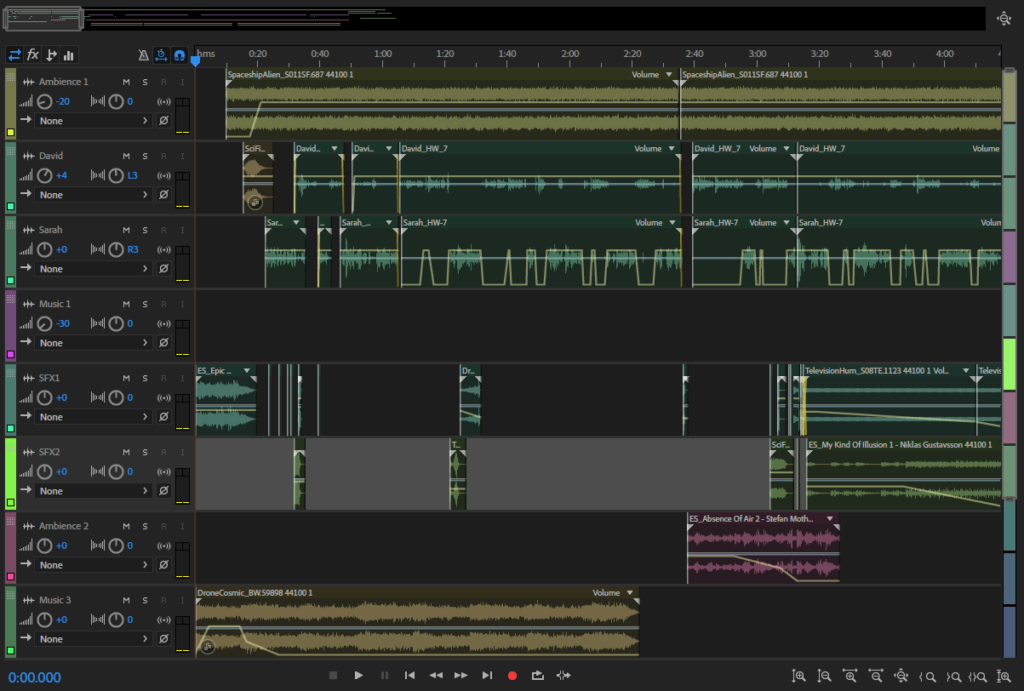
Envelopes
Each clip and track inside Audition’s multitrack has “envelope” lines running through them. On the clips themselves, you can add keyframes to these envelopes, which give you complete control over volume levels and the ability to pan the audio from left to right.
Under each track, there’s also a dropdown area with a “Show Envelopes” menu.
This gives you the option to do this work on the track, rather than the clip itself. Meaning you can swap out different clips and still have these volume and panning changes in place.
Here, you can also control an EQ envelope. This is great if you don’t want to apply a certain EQ setting to the entire track, but would like to spot-treat certain areas.
Most commonly in podcasting, envelopes are used to control the volume levels of music and music beds, fading out, fading in, and “ducking” under speech.
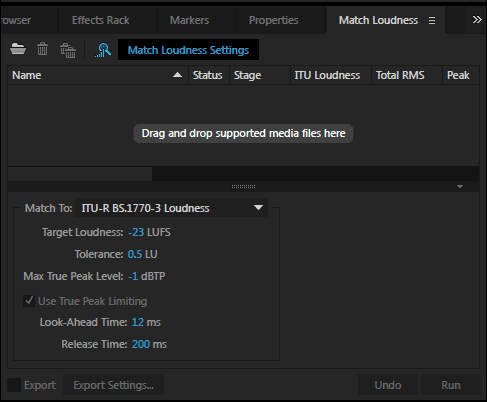
Match Loudness
Volume levels can be problematic for podcasters. There are potential variations from segment to segment, episode to episode, and show to show.
The overall “loudness” of a piece of audio is commonly measured in LUFS. Unfortunately, there are about 10 different “industry standard” agreements on how loud a podcast should be, depending on who you ask.
These commonly range from -16LUFS (pretty loud) to -24LUFS (pretty quiet). I tend to compromise with -19LUFS.
Whatever you opt for though, setting your loudness couldn’t be easier in Adobe Audition. You just drag your file into the Match Loudness window, type in “-19” or whatever you decide to shoot for, hit Run, and away you go.
Adobe Audition Essential Sound
The Essential Sound panel has helped simplify Adobe Audition and makes it much more accessible to beginners.
It’s basically another way of adding effects to your clips, but in a much more guided way.
It works by selecting a clip in your multitrack and assigning a category to it. These are Dialogue, Music, SFX, and Ambience.
Once selected, each category has a plethora of effects you can choose from. In Dialogue, for example, you’ll find things like “Make Distant”, “Over the Intercom”, or even “Podcast Voice”.
And in SFX you’ll find things like “In a Large Room”, or “From Outside”.
You can also use the Essential Sound controls to adjust and set clip volume, panning, and reverb levels.
Adobe Audition Review – Summary
These are some of the main reasons I choose to subscribe to Adobe Creative Cloud and use Adobe Audition for my podcast production.
Our Rating:
I’m not the biggest fan of subscription models, but the regular updates mean I always have the most up-to-date version, with any new features they’ve rolled out.
It also means I can access things like Photoshop and Premier Pro – programs I could never afford to buy outright.
If you’re a complete beginner with no previous audio experience and looking to start your first podcast, then I’d always recommend testing the water with Audacity. It’s free, and although nowhere near as powerful and flexible as Audition, you can still manage a lot on there. See our Audacity Vs Audition comparison for more info.
But if you’re looking to step up your game, streamline your workflow, and really improve the quality of your podcast, then I’d encourage you to give Adobe Audition a try!
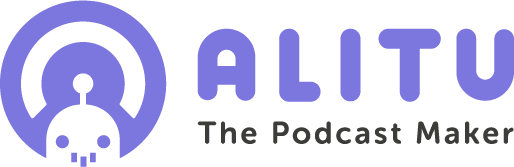
If Adobe Audition and Audacity just look that wee bit too complicated, then check out Alitu – The Podcast Maker App. That’ll help you to massively simplify your audio production process.
And remember, we have a full guide to podcast software if you’d still like to do a bit of shopping around, too!